FAQ
About Zastrpay
What is Zastrpay?
Zastrpay is a digital payment account that allows you to use cash to pay online or withdraw cash at any of our partner shops, all through a simple QR code.
What does it cost to use Zastrpay?
You can use Zastrpay for free, there are no fees or any additional costs for you.
Where can I use Zastrpay payment QR codes?
Zastrpay QR codes can be used in any partner shops which support our services. You can find the list of locations in our shop locator.
Signing up for a Zastrpay Account
How can I register with Zastrpay?
You can register for a Zastrpay account directly on our website www.zastrpay.com. Just click on the register button and follow the steps as instructed. You will then need to present a valid identity document in one of our partner shops to complete the verification of your account.
Why do I need to verify my identity?
Zastrpay is a regulated financial institution and is obliged to follow the regulation which includes the verification of customers’ identity. To use your Zastrpay account for payments and/or withdrawals, you will need to complete the full verification process.
What documents are supported for identity verification?
To verify your identity, we require a valid document which can be any of the following and must not be expired at the time of registration:
- Identity Card
- Residence Permit
- Passport
Please note that Visa cards, bank cards, health insurance cards, transportation cards, driving licenses or any other document which does not fall in the categories above is not accepted for identity verification purposes.
What documents are supported for address verification?
Should we be unable to verify your address upon registration, you will receive an email from us with further instructions.
To verify your residential address, we accept any of the following documents and which cannot be older than 6 months:
- Utility bill – water/gas/electricity
- Bank statement or official letters from a bank or financial institution
- Address registration documents
- Any document issued by a government entity
Please note that invoices for product/service purchases, mobile phone bills, insurance documents or payslips are not accepted for address verification purposes.
How can I submit the requested documents safely?
You can submit your documents safely through our Zastrpay customer portal. Just navigate to our website, login to your account and follow the instructions on screen. You may also be prompted to submit documents during payments which is equally safe and convenient.
Using Payment QR Codes
What is a QR code?
A QR code is a scannable image that can be instantly read using a smartphone camera. Zastrpay QR codes allow you to deposit or withdraw money just by showing your QR code in one of our partner shops.
How do I generate a QR code for a payment?
Generating a payment QR code is simple. Just choose Zastrpay as your payment method at our partner websites/merchants’ checkout. Once redirected to Zastrpay, login to your account, follow the instructions on screen and click on "Generate QR Code" to create it instantly.
For how long is my payment QR code valid?
Your payment QR code is valid for 15 minutes.
I closed the app/page. How can I access my QR code again?
After closing the app or page, simply log in again on either www.zastrpay.com or app.zastrpay.com/login and go to "Active QR Codes" on the main screen. From there, choose "Show QR Code" to access your existing QR code.
How do I know if a payment was successful?
Your recent transactions and their status will be displayed in your Zastrpay account, on the "Home" screen. For a detailed transaction history, you can also check the "Transactions" tab on the bottom menu.
Where can I see my transaction history?
You can find your transaction history by logging in to your Zastrpay account and clicking on the "Transactions" tab on the bottom menu.
SMS
Why am I not receiving SMS from Zastrpay?
It may happen that you do not receive an SMS from Zastrpay because notifications are disabled on your phone. To ensure that you receive SMS notifications, please check that they are activated in your smartphone's settings. Here's how to check and adjust this for Apple and Android devices:
For Apple (iPhone):
- Open the Settings app.
- Scroll down and select Messages.
- Make sure the Allow Messages option is checked.
- Go back to Settings and select Notifications.
- Find the Messages app and make sure notifications are turned on (toggle is green).
- Also check whether Do Not Disturb or Airplane Mode is on, as these could prevent messages from being delivered.
For Android:
- Open the Settings app.
- Select Apps & notifications or simply Notifications (depending on your device).
- Select the Messages app from the list of apps.
- Make sure notifications are turned on.
- Check whether airplane mode is on or whether you are in Do Not Disturb mode, as this may prevent text messages from being delivered.
If you still don't receive SMS from Zastrpay, it might also help to restart your phone or reset your network settings.
Update personal details
How do I change my mobile number?
1. If you no longer have access to your old mobile number:
- On our login page, choose 'My mobile number changed'.
- Enter your old mobile number, click Next and select ‘I don't have access to my mobile number’.
- Enter your PIN.
- A 6-digit code will be sent to your registered email.
- Enter the new number.
- You'll receive an SMS with a 6-digit verification code.
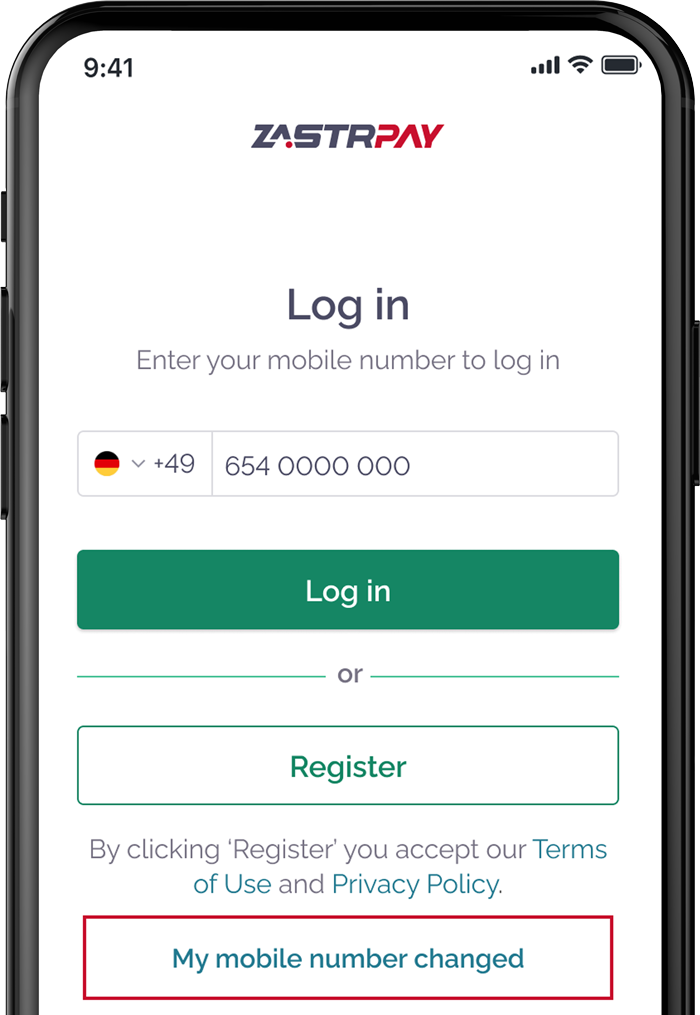
2. If you can login to your account and need to update your mobile number:
- Click your profile initials icon in the top right corner.
- Select Settings > Change Mobile Number.
- Enter your PIN and the new number.
- You'll receive an SMS with a 6-digit verification code.
![]()
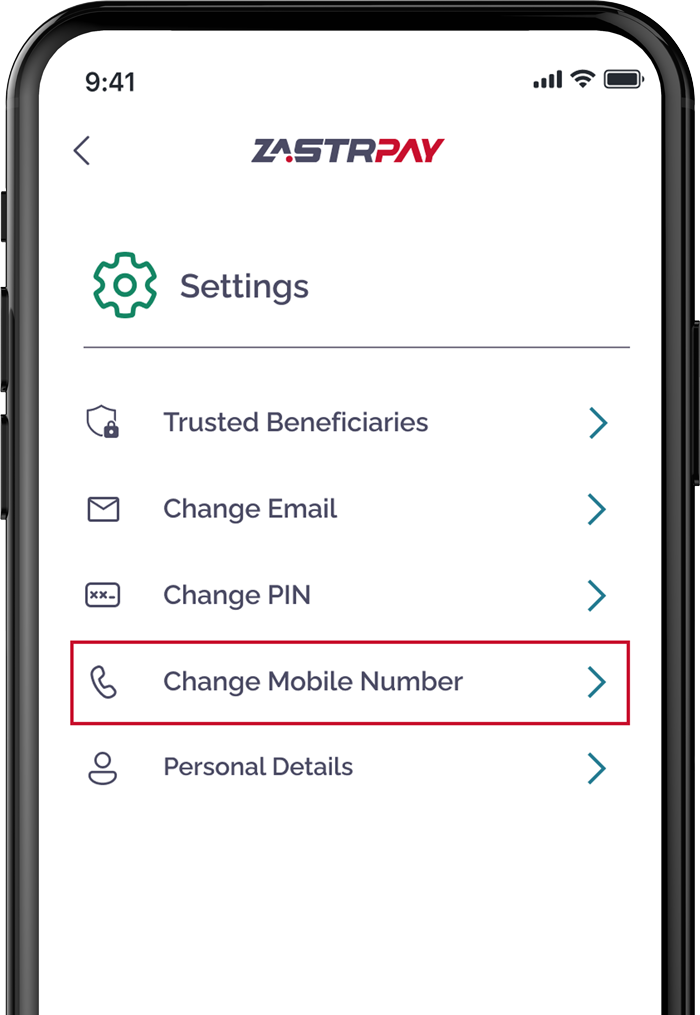
3. If you’ve forgotten your mobile number, please reach out to us at: contactus@zastrpay.com
How do I change my PIN number?
1. If you've forgotten your PIN:
- On the login screen, enter your mobile number and click the login button.
- Select the Forgot PIN option.
- You'll receive an SMS with a 6-digit code.
- After verifying your mobile number, another 6-digit code will be sent to your registered email.
- Set your new PIN and confirm it by entering it again to complete the process.
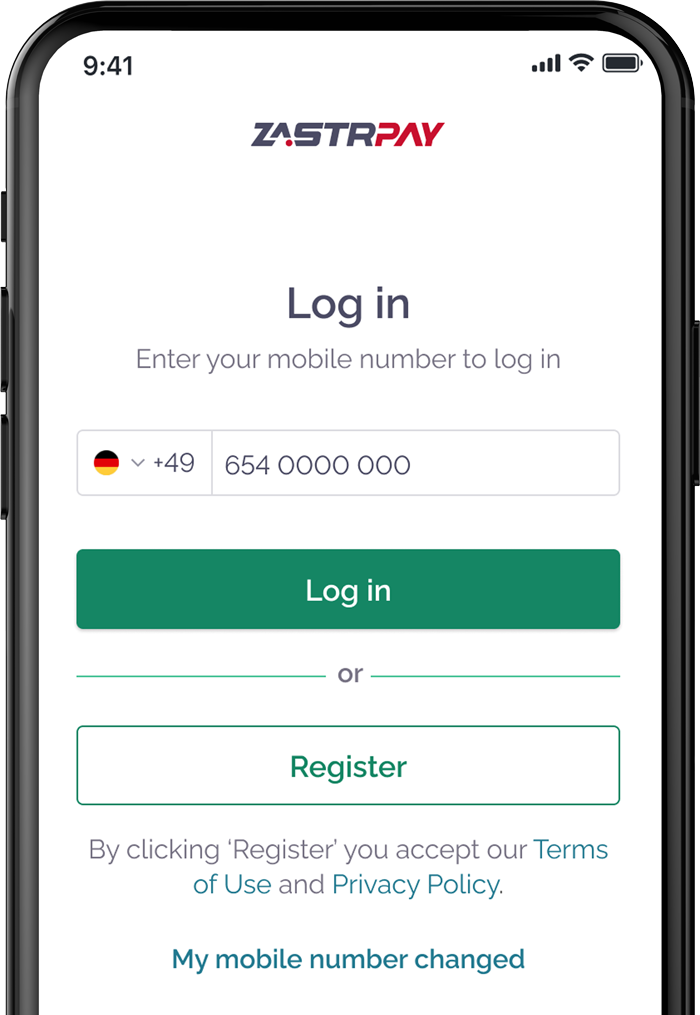
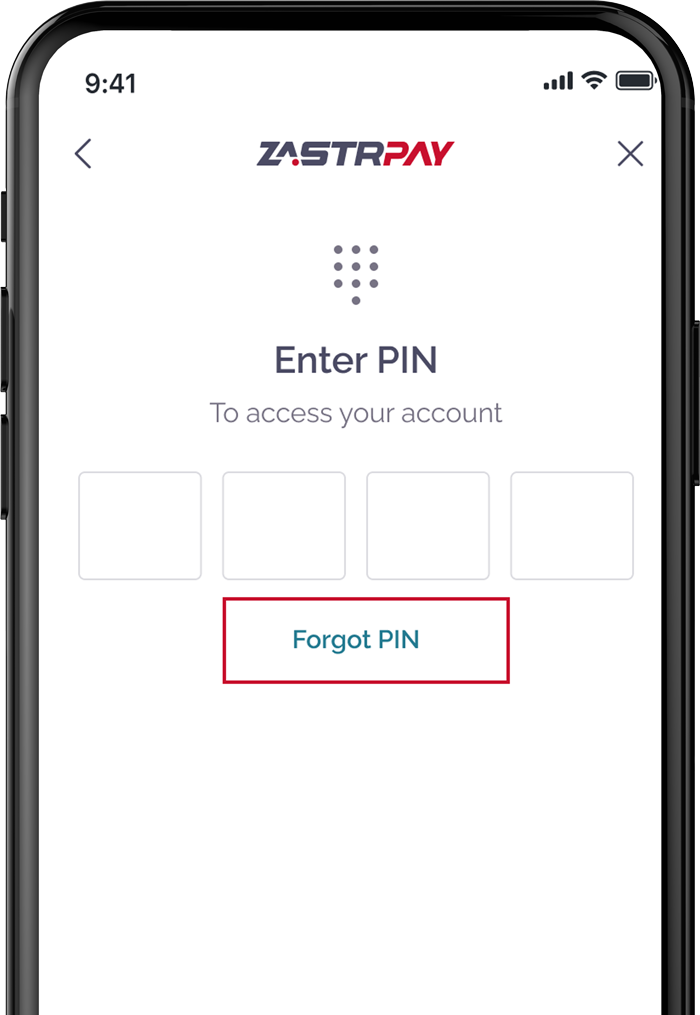
2. If you wish to change your PIN:
- Log in to your Zastrpay account.
- Click on your profile initials in the top right corner.
- Navigate to Settings > Change PIN.
- Enter your current PIN and then input the new PIN twice.
![]()
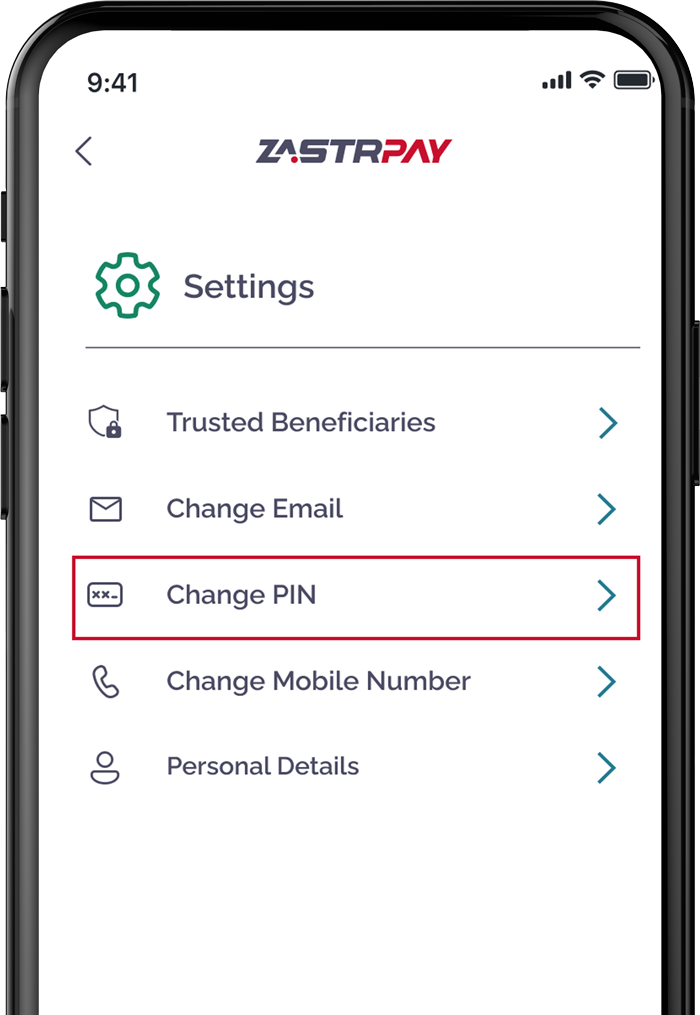
How do I update my email address?
To update your email, please follow the steps below:
- Log in to your Zastrpay account.
- Click your profile initials in the top right corner.
- Select Settings > Change Email.
- Enter your PIN and the new email.
- You'll receive a 6-digit code via email to verify the change.
![]()
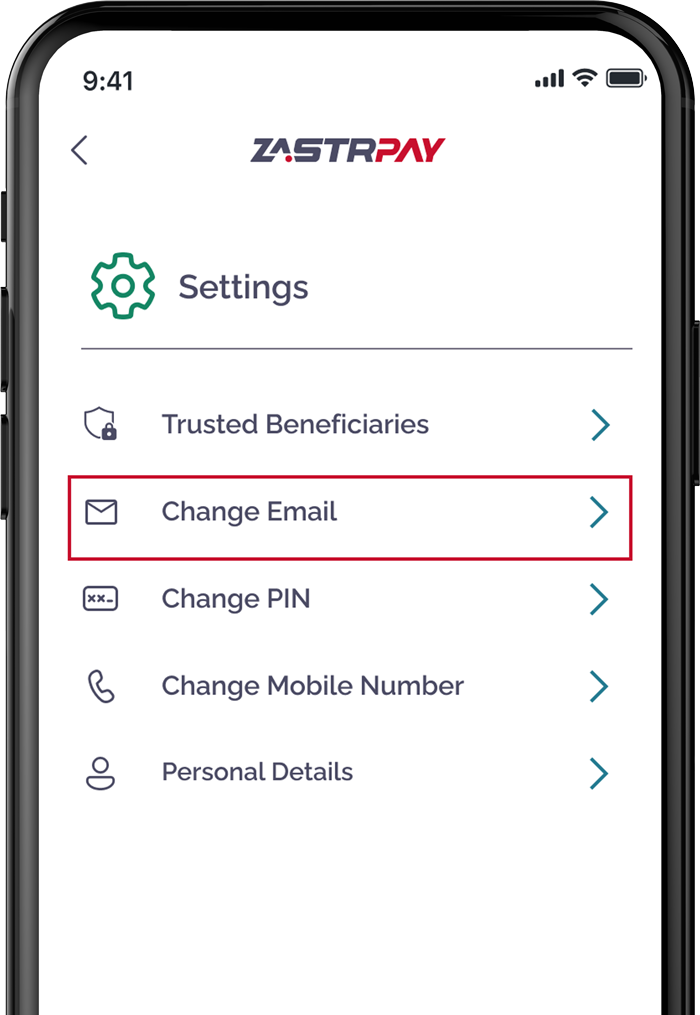
Source of Funds
The source of funds verification
Why do I need to send additional documents?
Financial institutions are required by law to verify the legitimacy of their customers' funds. This helps ensure compliance with anti-money laundering (AML) regulations and prevents financial crime. Whenever we require this information from you, you will receive an email from us and you will also see a notification when trying to deposit or withdraw money.
We appreciate that this information is very personal to you and the information you send us will remain strictly confidential and only be used to fulfil our legal obligations. All personal data is encrypted and securely stored in compliance with the applicable data protection laws as outlined in our Data Privacy Policy.
Accepted documents
The accepted documents depend on the source of your funds, such as income from employment, business profits, inheritance, or investments, etc. The most common documents are payslips, tax returns, or bank statements. Check the complete list in this FAQ.
Document upload tips
Make sure all documents are clear and readable. Documents that are covered up or cut out of the frame won't be accepted. Upload PDFs or photos of physical documents. Screenshots are not accepted.
How long does the review take?
The review process typically takes one business day. If additional information is required, we will contact you. You will receive an email from us with the outcome of the review.
What happens if I don’t provide these documents?
If you do not submit the required information, your account may be subject to restrictions or, in some cases, closure since we may be unable to continue offering our services to you.
Documents for the source of funds
The accepted documents depend on the source of your income.
Employment and freelance income
- Tax return statement or tax declaration for the previous year
- Payslip(s) or pension slip(s) for the last 3 months
- Bank account statement for the last 6 months
- Invoices dated within the last 12 months, clearly showing your full name, and address
- Contracts for services provided as a freelancer, dated and signed by both parties, stating the duration of the agreement, payment terms and/or additional benefits
Income from investments and financial assets
- Tax declaration
- Bank statement reflecting credit of amount from a particular source
- Dividends statement, certificate, or voucher clearly showing the amount and your position (you must be a director or shareholder)
- Statement from investment manager or provider
- Investment certificate or portfolio confirming the sale of shares and withdrawal of money
Sports betting and lottery winnings
- Statement of win, or withdrawal from the gambling platform and corresponding bank statement.
- Evidence of wins and withdrawals from any platforms you've used, or from organised tournaments, for the specified timeframe. Also provide a corresponding bank statement clearly showing the receipt of funds and current account balance.
Closing Account
How can I close my Zastrpay account?
For account closure requests, please feel free to reach out to us via email at: contactus@zastrpay.com.
Rest assured, our services come at no cost to you, and we're fully committed to ensuring your satisfaction with our platform.